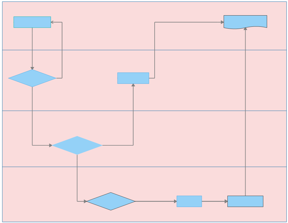
Click the Smart Shape toolbar button.
Choose either Horizontal Swim Lanes or Vertical Swim Lanes, then, click the number of swim lanes to insert..
hint:See Working with objects for information about working with swim lanes and other objects.
Do one of the following:
Click the Smart Shape toolbar button.
Choose either Horizontal Funnel or VerticalFunnel, then, click the number of funnel segments to insert.
Click in the map where you want the funnel, hold down the mouse button, and drag.
The more you drag, the greater the size of the funnel.
hint:See Working with objects for information about working with funnels and other objects.
Do one of the following:
Click the Smart Shape toolbar button.
Choose Table, then, click the rows and columns to insert.
If you click More and drag, you can interactively set the number of rows and columns in the Format Object inspector.
Click in the map where you want the table, hold down the mouse button, and drag.
The more you drag, the greater the size of the table.
hint:See Working with objects for information about working with tables and other objects.
hint:See Working with objects for information about layering Smart Shapes and other objects..
Was this topic helpful?
Help us improve the quality of Mindjet by giving us your feedback in the Mindjet User Community.
If you are commenting on this Help topic, include the title of this topic in your comment. - Thank You!