The HTML5 map export option allows you to easily share the content of your maps with anyone, leveraging the rich interactive format available in MindManager. When you create an HTML5 map, MindManager exports the current map as an .html file in HTML5 format that can be viewed independently from MindManager. The exported map is self-contained and interactive: Viewers can expand and collapse branches, view notes, attachments, links, comments, and more.
Note that not all map elements are supported. See the HTML map fearture support table for more details.
HTML5 maps open in their own windows in your preferred browser. There are two viewing modes: Standard View and Presentation View.
Exported maps using the new HTML5 format can be opened in any major browser. See Supported environments for details.
Note:The user interface supports English, French, German, and Russian. The language is selected based on the system/browser language settings. Map content can be exported in any language.
Choose File > Export, and click the Web tab.
There are two viewing modes: Standard View and Presentation View. By default, when you export a map, it opens in Standard View.
When you publish a map, it opens in Presentation View. In either view mode, click the Menu button, and choose either Presentation or Standard in the View Mode area.
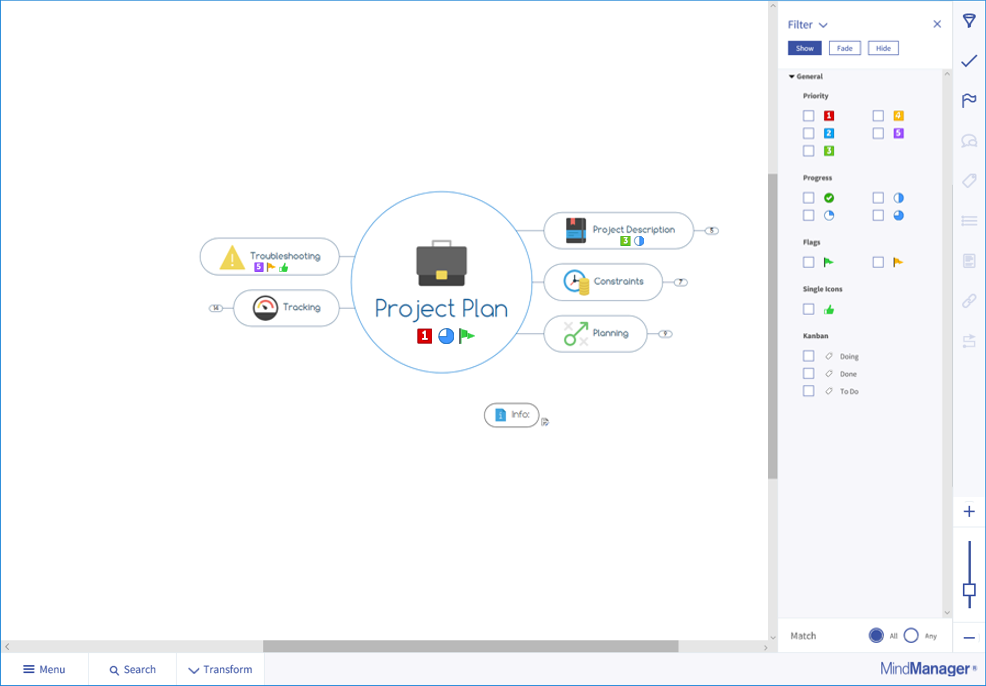
By default, maps open in Standard View, which allows you to expand and collapse the branches of the map, and focus on a particular topic with one click. When you hover on a map item or the various controls in the window, tooltips inform you of the features under your pointer. Notes, links, and other information displays in a sliding pane on the right.
The Standard View map reader window offers the following navigation and viewing controls:
Bottom left |
Main menu |
Opens a sliding pane on the left that gives access to settings for switching viewing modes,printing, getting help, and more viewing options. |
Search |
Allows you to search for text in the map. |
|
Transform |
Contains commands for collapsing (Collapse All) and expanding (Expand All) topics; centering map on topic, expanding selected branch, and collapsing all other branches (Focus); adjusting the size of the map in its current display to the dimensions of the window (Fit) |
|
Bottom right |
MindManager link | Opens the official MindManager product web page. |
Right |
Filter pane or Content Inspector pane | Allows you to filter a map by icons and tags or to select a topic and view information about its contents. |
Right bottom |
Zoom slider | Magnifies or reduces the size of the map in the window. |
Navigation |
|
Select topic above, below, left or right |
Arrow keys |
Move to top-level sibling topic |
Fn+Left Arrow |
Move to bottom-level sibling topic |
Fn+Right Arrow |
Viewing |
|
| Zoom in |
Ctrl+= |
| Zoom out | Ctrl+- (minus) |
| Fit map to screen | F5 |
| Scroll the map by small increments | Arrow keys (when no topic is selected) |
| Center map on topic, expand selected branch, collapse all other branches | F3 |
| Collapse map and focus on central topic | Ctrl+Esc |
| Collapse branch | Ctrl+0 |
| Collapse branch, open to level 1 |
Ctrl+1 |
| Collapse branch, open to level 2 | Ctrl+2 |
| Collapse branch, open to level 3 | Ctrl+3 |
| Collapse branch, open to level 4 | Ctrl+4 |
| Collapse branch, open to level 5 | Ctrl+5 |
| Collapse branch, open to level 6 | Ctrl+6 |
Collapse branch, open to level 7 |
Ctrl+7 |
| Collapse branch, open to level 8 | Ctrl+8 |
| Show all levels | Ctrl+9 |

Presentation View provides easy-to-use navigation controls, so your audience can focus on the diagram content. Presentations start at the top-right topic and move down through the topics on the right side of the map. If there are topics on the left side of the map, the presentation moves from the bottom-most topic on the right to the top-left topic.
For organizational charts, the presentation starts at the top. When there are multiple topics on the same level, focus starts on the right and moves left.
For flowcharts, concepts maps, and floating topics, the presentation goes in the order the topics were created.
When you hover on a map item or the various controls in the window, tool tips inform you of the features under your pointer. Notes, links, and other information displays in a sliding pane on the right.
The Presentation View map reader window offers the following navigation and viewing controls:
Bottom left |
Main menu |
Opens a sliding pane on the left that gives access to settings for switching viewing modes,printing, getting help, and more viewing options. |
Bottom center |
Restart | Restarts the presentation at the first topic. |
Back |
Moves focus to the previous topic in the presentation. |
|
Start |
Launches the map presentation. |
|
Search |
Allows you to search for text in the map. |
|
+ (zoom in) |
Magnifies the size of the map in the window. |
|
- (zoom out) |
Reduces the size of the map in the window. |
|
Bottom right |
Help button | Opens this help topic in MindManager Help. |
Right |
Content Inspector pane | Allows you to select a topic and view information about its contents. |
Right bottom |
Zoom slider | Magnifies or reduces the size of the map in the window. |
macOS |
|
macOS 10.9 or greater |
|
Windows |
|
Windows 10 |
| >
| Windows 8.1 |
|
| Windows 7 |
|
Was this topic helpful?
Help us improve the quality of Mindjet by giving us your feedback in the Mindjet User Community.
If you are commenting on this Help topic, include the title of this topic in your comment. - Thank You!